Top 3 Apps for Streaming and Screen Recording in 2024
Discover the best streaming and screen recording software for PC: OBS Studio, Streamlabs OBS, and XSplit Broadcaster. Compare their features, pros, and cons to find the perfect app for your needs. Learn which program suits beginners or advanced users and get tips for choosing the right streaming software.
Top 3 Apps for Streaming and Screen Recording
If you're searching for the best software for streaming, you'll quickly discover that OBS Studio, Streamlabs OBS, and XSplit Broadcaster are the most popular choices for PC users. These three applications are frequently recommended for their ability to deliver high-quality live broadcasts and screen recordings. Let's break down the main features, pros, and cons of each, so you can choose the ideal streaming app for your needs. (Note: We won't go into setup details-each app is feature-rich, but they require varying levels of experience.)
OBS Studio
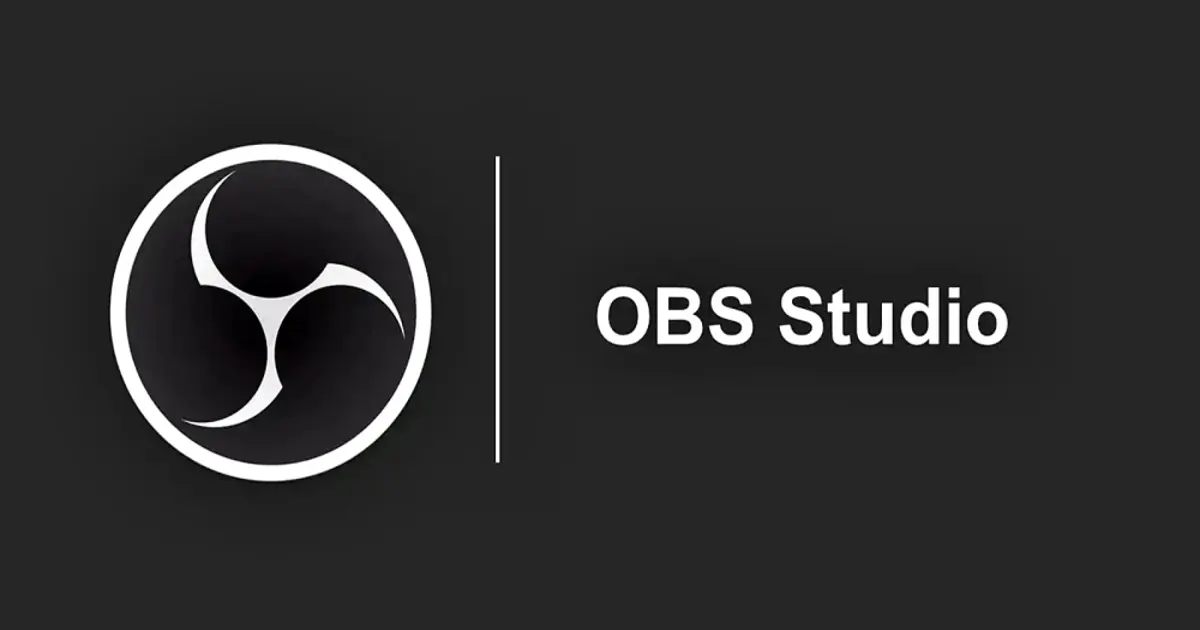
OBS Studio (Open Broadcaster Software) is a free, open-source application widely regarded as the leader in the streaming space. Originally developed by enthusiasts, OBS rapidly became the de facto standard for streamers. It supports live streaming to all major platforms (YouTube, Twitch, Facebook, and more) as well as unlimited local screen recording without quality or time restrictions. OBS Studio is cross-platform, running on Windows, macOS, and Linux. Its active user community provides a wealth of plugins and tutorials, extending OBS's capabilities even further. Here's a quick look at its key benefits and drawbacks:
👍 Advantages:
- Completely free and unrestricted. OBS is open-source and places no limitations or watermarks on your recordings. Stream and record as much as you want without paying a cent.
- Pro-level functionality. Handle multiple video and audio sources (screen, games, webcam, images, app windows, etc.), create and switch between scenes instantly, apply filters and effects, use chroma key for background replacement, and more-all at a level comparable to paid solutions.
- Flexible configuration and efficiency. Fine-tune encoding settings (bitrate, format, FPS) for optimal performance on your PC. OBS is optimized to use system resources efficiently, supports hardware acceleration (like NVIDIA NVENC), and can deliver smooth recordings even on mid-range machines when set up correctly.
- Active community and expandability. With its open-source nature, OBS boasts a huge user and developer base. Countless plugins and scripts are available to expand its feature set, and finding guides and tips for optimizing OBS-even on low-end PCs-is easy.
👎 Disadvantages:
- Steep learning curve for beginners. The interface and wide array of settings can be intimidating for newcomers, and mastering OBS's full potential takes time.
- No built-in streamer features. Out of the box, OBS lacks conveniences like integrated chat or donation alerts. You'll need to add these manually via browser sources or plugins, whereas alternatives like Streamlabs offer these elements natively.
- High-quality streaming can be demanding. Running both streaming and recording in high resolutions (e.g., 1080p60) may tax your system. Lower-end PCs might require quality adjustments for smooth performance, though the community offers plenty of optimization guides.
Streamlabs OBS
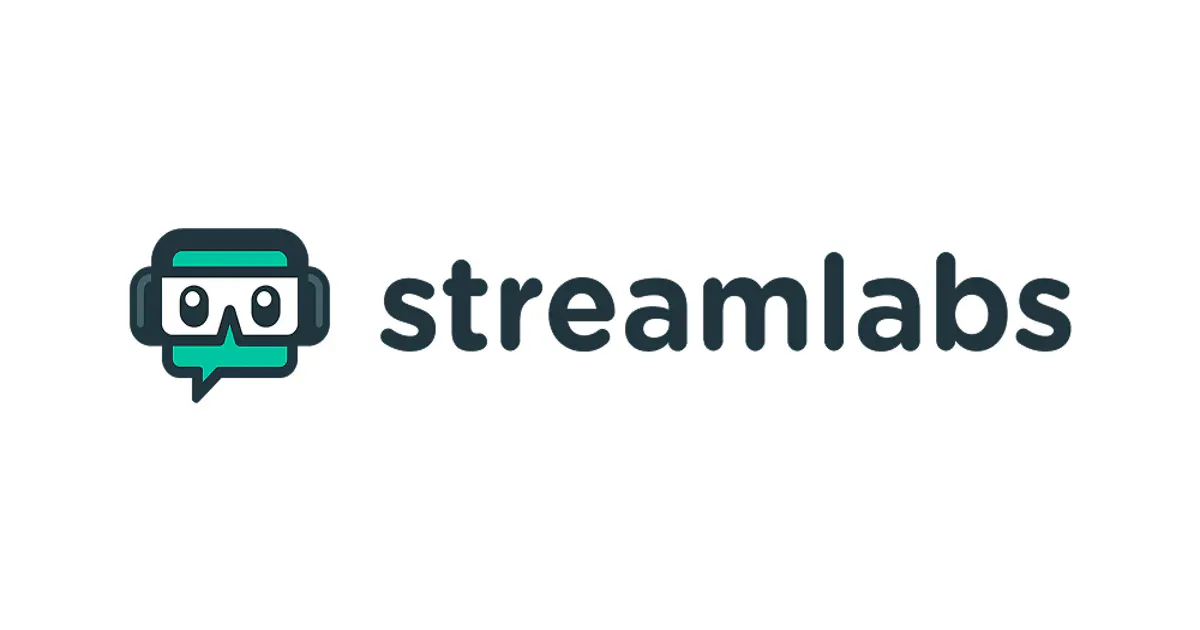
Streamlabs OBS (also known as Streamlabs Desktop) is a user-friendly adaptation of OBS Studio, designed for streamers who value convenience. It's free, primarily for Windows (with a recent macOS version, but no Linux support), and combines OBS's power with built-in features like themes, overlays, and viewer interaction widgets. Streamlabs OBS is often recommended for those seeking a quick start and professional-looking streams out of the box. Here are its main strengths and weaknesses:
👍 Advantages:
- Beginner-friendly. Streamlabs offers a modern, easy-to-use interface. Ready-made themes, overlays, and built-in features (chat bots, alerts, donation notifications) mean you can set up a basic stream in minutes.
- Automatic quality optimization. On first launch, Streamlabs can analyze your system and network, selecting the best stream settings automatically-a huge help if you're unsure about bitrate or resolution options.
- Rich set of integrated tools. Essential streamer widgets (chat, donation alerts, viewer counters) are built in. Accept donations directly, display them in real time, and access a vast library of over 250 free themes and widgets to engage your audience-all with no extra downloads.
- Cloud features and add-on services. Advanced users can subscribe to Streamlabs Prime for extras like cloud storage, multistreaming, a merch store, and more. These premium features aren't required for basic streaming, but offer room to grow within the Streamlabs ecosystem.
👎 Disadvantages:
- Higher system requirements. The convenience of Streamlabs OBS comes with increased resource usage. Integrated services and effects make it heavier than the original OBS, potentially reducing performance on lower-end PCs.
- Less flexibility for advanced customization. While Streamlabs supports core OBS plugins, its interface is more closed-off, limiting access to some advanced settings. Deep customization is reduced, and premium features (like multistream or custom apps) require a paid subscription.
- No Linux support. Streamlabs OBS works on Windows and macOS, but not Linux. Linux users should stick with classic OBS Studio, though for most streamers, Windows remains the primary platform.
XSplit Broadcaster
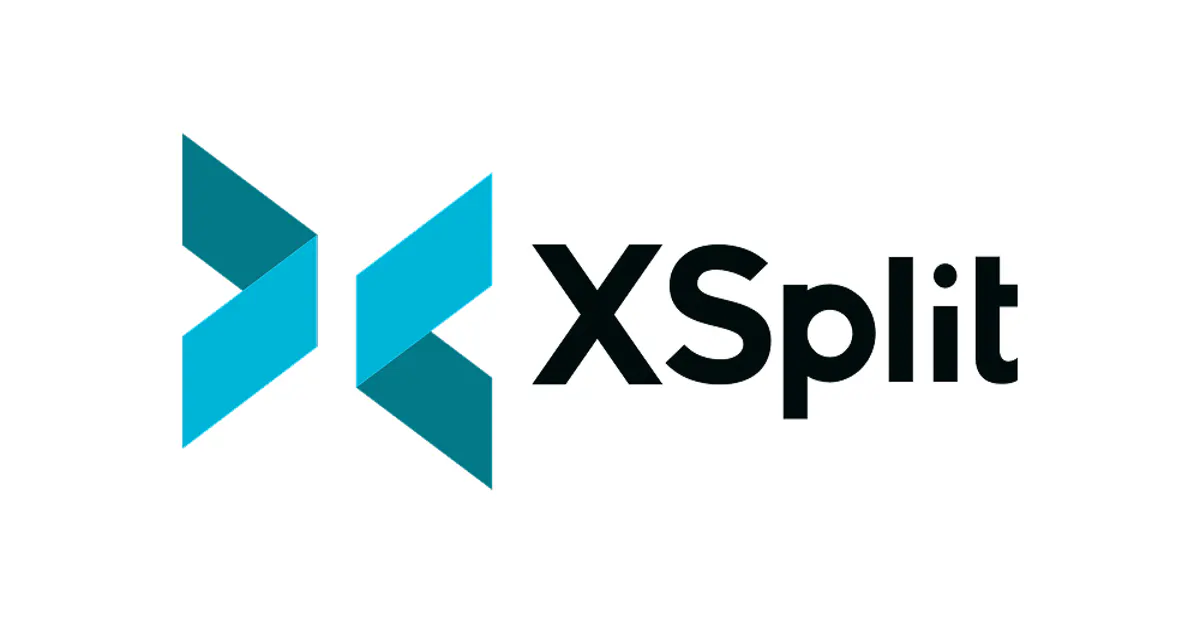
XSplit Broadcaster is a commercial streaming and screen recording program that has long been the main alternative to OBS Studio. Renowned for its reliability and intuitive interface, XSplit is aimed at Windows users (no official macOS or Linux support) and operates on a freemium model: basic features are free, but the full suite requires a paid license. Here's what to consider:
👍 Advantages:
- Intuitive interface. XSplit is known for its straightforward layout, putting all the main controls in one place. Beginners can get started quickly without wrestling with multiple windows.
- Powerful built-in features. XSplit supports multi-screen capture and lets you integrate video calls (like Skype) directly into your stream. Its unique VCam feature allows you to remove, blur, or replace your webcam background without a green screen-virtual chroma key is available right away.
- On-the-fly flexibility during live streams. Adjust settings like bitrate or quality mid-broadcast without stopping the stream, which is handy if you need to respond to changes in internet speed or system performance.
- Additional stream tools. The paid version includes a built-in video editor for quick highlight reels and clip trimming, plus advanced features like enhanced console capture support that power users will appreciate.
👎 Disadvantages:
- Free version limitations. The main drawback is the freemium model. In the free version, streams above 720p will have a watermark, and key features (like chroma key, console capture, branding, and chat integration) are locked behind the paid plan.
- Paid access required for full functionality. Full use of XSplit requires a subscription (typically around $5/month) or a lifetime license (about $200). Without payment, you'll encounter the mentioned restrictions-so it's not ideal if you're looking for a completely free solution.
- Windows only. XSplit officially supports Windows 7 and above but has no versions for Mac or Linux. This limits its audience to Windows PC users.
- Higher resource usage. Compared to OBS, XSplit can be more demanding on CPU/GPU, especially due to its built-in effects and features. For smooth operation, a mid-to-high-end gaming PC is recommended; on weak machines, performance may suffer.
Conclusion
In summary, OBS Studio, Streamlabs OBS, and XSplit Broadcaster are the top three programs for streaming and screen recording, each offering unique advantages. If you want the most powerful and customizable tool and aren't afraid to tinker with settings, OBS Studio is a top choice for streaming quality and flexibility. If you prefer simplicity and having all your streaming tools (chat, alerts, overlays) in one place, Streamlabs OBS lets you go live in minutes with minimal setup. Meanwhile, XSplit Broadcaster is worth considering if you're willing to pay for convenience: its user-friendly interface and special features may justify the subscription, though free alternatives come close in capability.
Ultimately, the best streaming software depends on your needs and your PC's capabilities. All three-OBS, Streamlabs, and XSplit-can deliver high-quality streams and recordings without watermarks, so base your choice on your workflow and preferences. Try each one (the basic versions are free) and see which app fits you best. Happy streaming!